Hello Everyone! Welcome to another helpful article on our blog Techmoshpere. Today in this blog, we will answer the question “How to Download and Install windows 11 before launch” in detail.
So as we all know, Microsoft will announce the “next-generation windows” on 24th June 2021. Most of the features of Windows 11 were leaked and now the ISO file of the whole windows 11 is leaked.
I recommend you all to install it on a virtual machine or your secondary computer as it is not coming from any official source. So, without wasting time, let’s start the installation process.
Where to Download Windows 11 ISO
No doubt, this article is a complete guide, from downloading to installation. So, to download the ISO file of windows 11 build 21996, you first need to visit our telegram channel here. As our channel is private, I recommend you to join it as well.
After visiting and joining the channel, there you will find an ISO file of Windows 11, download and save it. Do keep in mind that we are providing you the same ISO file that I used on my VM to verify if it is working or not and it was working completely fine (as proof, I also shared a story of it on my Instagram handle).
Let’s start the installation process
- For installation, you’ll need virtualization software, so visit the official website of the virtual box and download from there.
- After downloading, install it on your PC and then open Virtual Box.
- Now in virtual box, click on the “New” button at the top.
- A new window will appear, Add virtual machine name “Windows 11”.
- In the “Type” section, select “Microsoft Windows” and in the “version” section, select “Windows 10 (64-bit)”.
- Now, at the middle you need to allocate memory to our windown 11 virtual machine, allocate at least 4GB then click on “Create”.
- It’s time to allocate it some storage, allocate at least 40 GB and click on “Create”.
- So you just created your windows 11 virtual machine on your PC, Now its time to install it.
- Now, select your Windows 11 virtual machine you just created and click on “Start” at the top.
- After clicking on start, it will ask for “Windows 11 ISO file”, select the ISO file and press “OK”.
- Now the steps are simple, just Go through it and Enjoy windows 11.
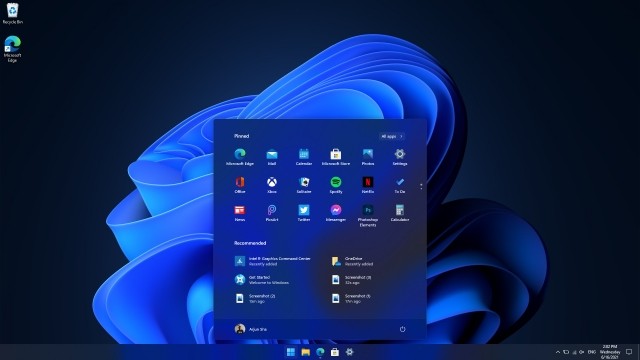
If you’re facing any problem while downloading and installing Windows 11, do message on Instagram.
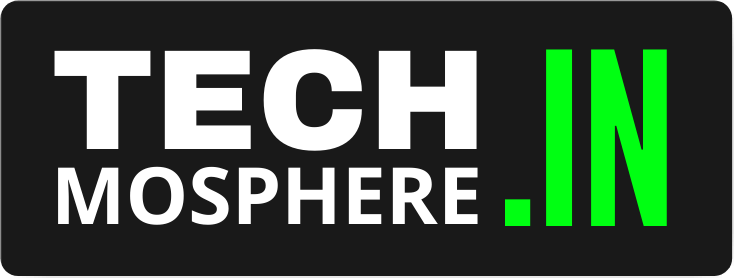
the link doesnot work. the telegram one!!!
actually, the file was removed due to copyright violations, I’ve added it again
Link to telegram is not working
Bro it’s working for others, why not for you?
does this really?? works
i dont want anything bad in my computer
yeah it works, install on VM
Is it possible to do it on my computer (not on virtual machine)?
yes, it’s possible. but my recommendation is to install it on a secondary machine if you don’t wanna use vm